If you thought helping your grandma with her brand new Android Phone was hard, wait till you try helping her with interacting with Microsoft HoloLens! While HoloLens is a great product, trying to ensure that their experience is optimal and onboarding them to your application is difficult.
Here are some things that I have learned and used along the way while guiding dozens of new users to HoloLens and its apps.
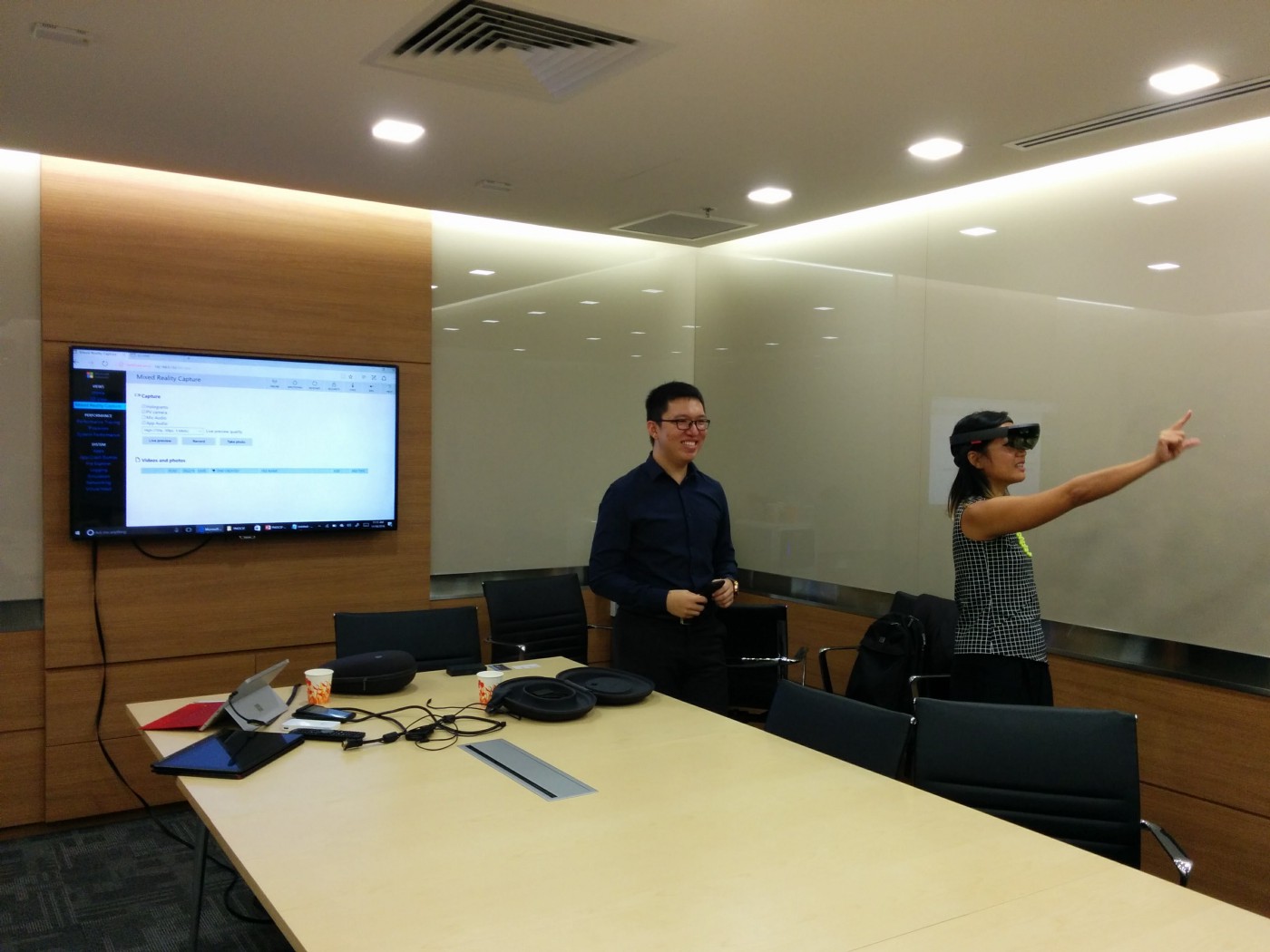
Help them with putting on the HoloLens
The first and most important thing to get right is the comfort and alignment of HoloLens on your user’s head. The headset is not as straightforward as other VR headsets — it uses an inner halo to comfortably wrap around the crown of one’s head — and can often look like a scary orthodontic appliance to first-time users.

1. Ensure that the inner halo is sufficiently widened, and get your user to lift up their fringe (and ponytails) so that the headset can be properly secured around the crown of their head, and above their ears. I usually have the user hold the device while I help them align and tighten the ring.
2. If you let go now and the headset starts to slip, it may not be tight enough, or the ring may not be sitting properly on their crown. Once secure, push the outer ring and display down towards their face and align the visor with their face.
3. We usually don’t have time to fiddle with the 2 nose bridge sizes, and end up using the smaller piece as it fits most people well, or it will just float above their nose.
4. Get your user to look at you, and help them align the “screens” in the display to their eyes. It is common for users to only be able to see a sliver of the holograms, like a compressed rectangle or a mail slot, because the display is misaligned with their eyes. Using the Calibration app or one that displays the extents of the display window would help as well.
5. About that Inter-Pupillary Distance (IPD) calibration. The most immediate effect of calibrating IPD is the alignment of holograms to the real world. If your IPD is very different from that calibrated on the device, then holograms would appear to sink into or float above walls and floors. Using the HoloLens for a long period of time with a bad IPD match may cause slight nausea or discomfort, but for short periods, we tend to skip the 2-minute long calibration process.
6. Teach your user how to use GGV (Gaze, Gesture and Voice). Help you user get started by realizing where they turn their head and look is where the cursor will go, the primary interaction action is the Air Tap (and that they can only do this in front of the HoloLens), and they could also attempt to put on a funny US accent to use voice recognition.
And with that they are finally ready to explore the world of Mixed Reality! While this may seem like a lot of steps, it actually takes less than a minute.
Look, Listen and Ask
One of the inherent problems about HoloLens it is not really easy to figure out where and what the user is looking at and are able to see. If you are able to first help them with setting up the environment, that’ll be best. Otherwise, you should be able to use these cues (along with your familiarity of the app) in order to help them out.
Look: It is actually quite easy to figure out if the user is looking at a hologram by looking at the light shining off the display onto the eye region of their face.
Listen: If the app has audio cues or voice guidance, you’ll be able to hear these as well from the spatial audio speakers and know which part of the experience the user is at
Ask: If you’re not sure where the user is from either cue, feel free to ask them questions about what they see, ask them to describe what is around them, and help guide them back to the right track.
Use Mixed Reality Capture from the Device Portal
Like other VR experiences, Microsoft HoloLens also has a “mixed reality capture” mode that allows another device on the same network to display what the user is seeing, by superimposing the holograms onto a POV cam feed. This can be used to help guide your user, and show others what is happening in the HoloLens.
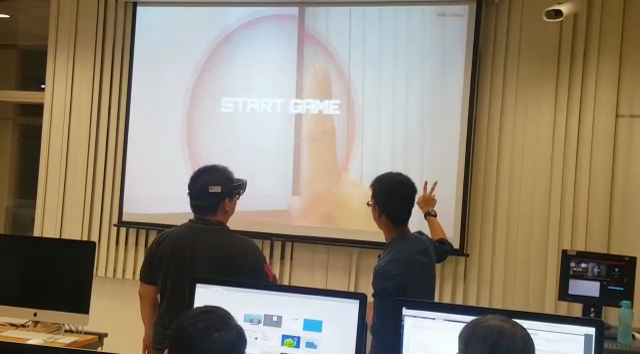
Two caveats though:
1. There is a delay in the livestream over wireless, and there will be a lag of a few seconds before what your user does and what shows up in the livestream. You’ll need to take note of this when providing guidance based on the livestream — it could lead to awkward pauses or a repeat of instructions when your user has already done a certain action.
2. Enabling Mixed Reality Capture shortens battery life and degrades the experience. Your user will notice drop in hologram quality and framerate (60fps to 30fps). The different is really quite drastic and we usually try not to enable MRC in private demos for this reason.
Remember, it’s still mind-blowingly fun!
Even though there’s quite a lot to consider while being a guide to new HoloLens user, it’s really fulfilling (and entertaining) to see someone shoot at holographic aliens after just a minute of adjustments! Remember to enjoy the experience together with them!

